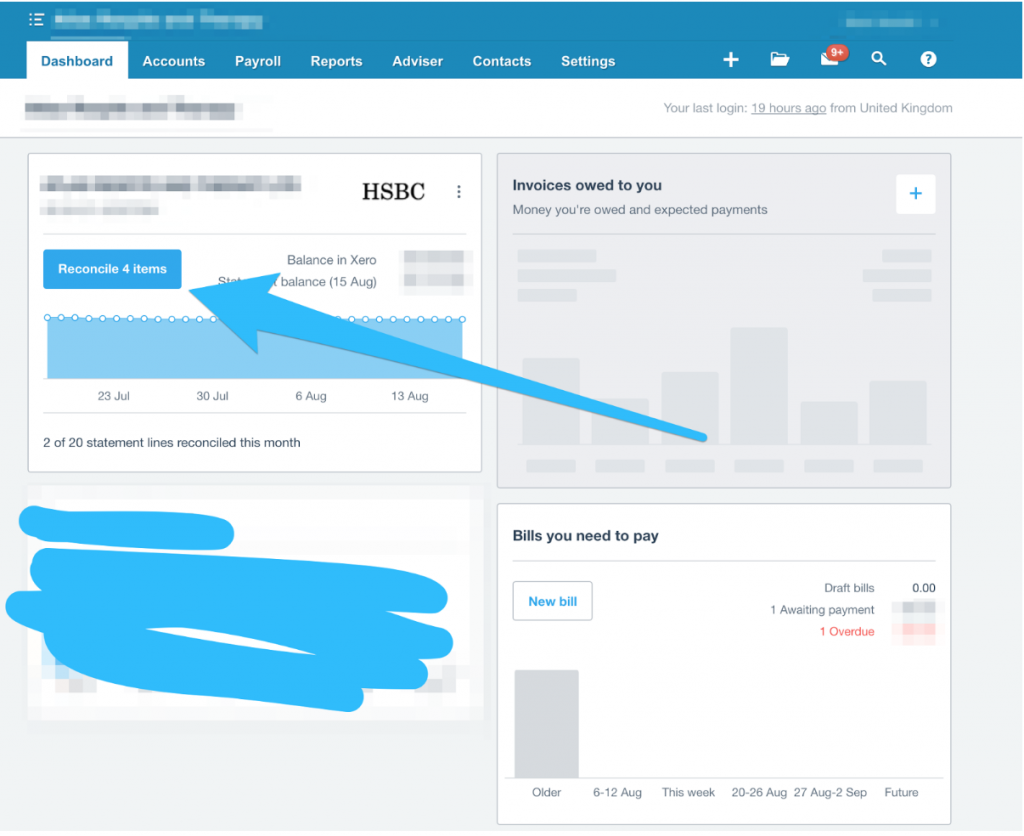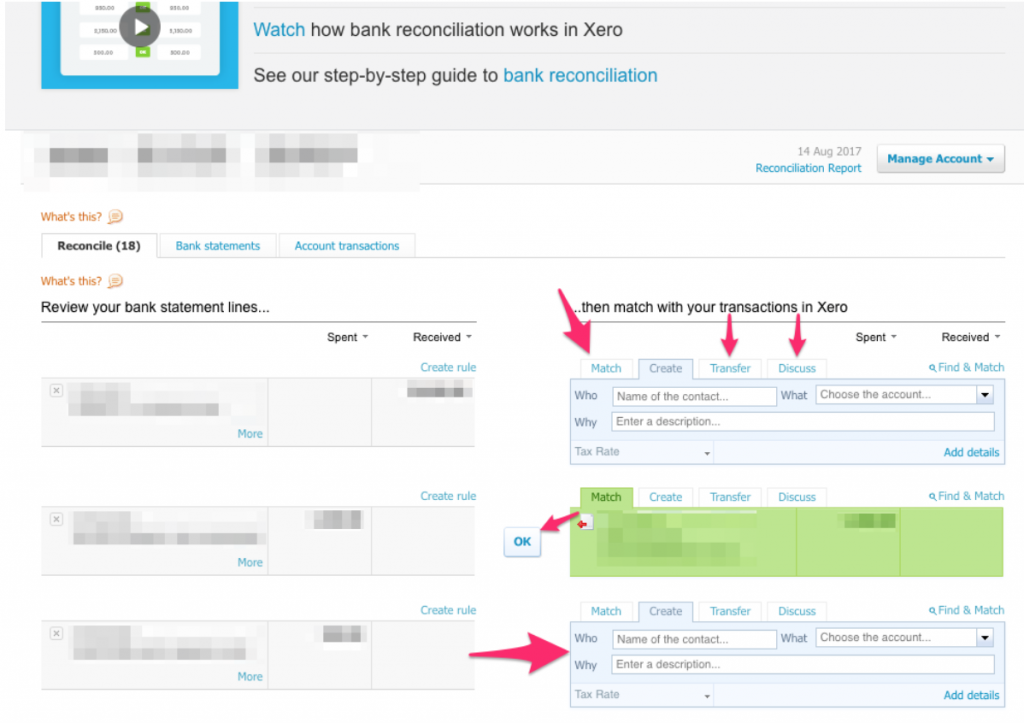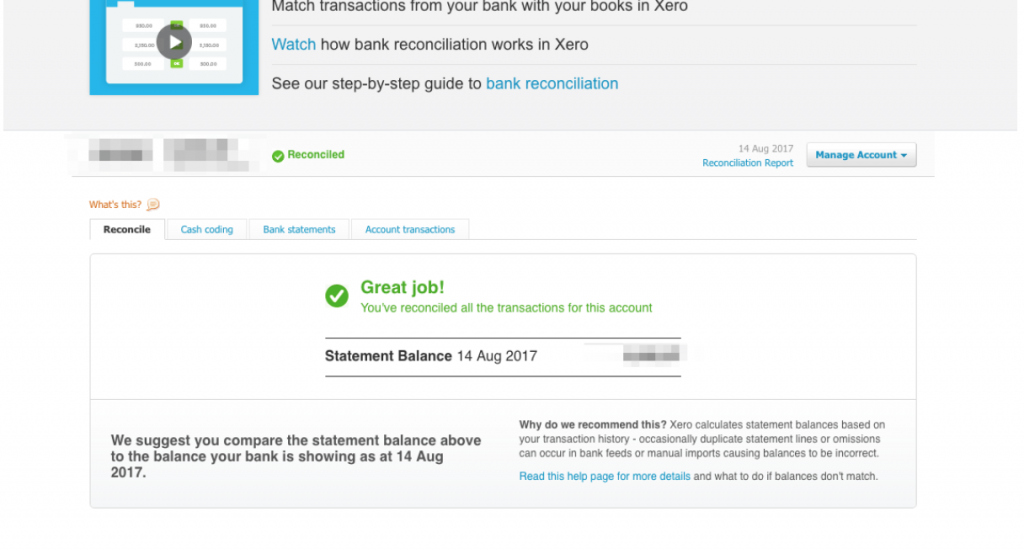From the Dashboard, your bank accounts are shown on the left. Click on the “Reconcile X items” to begin reconciliation:
You should now work down the list and reconcile the items you can (the items imported from your bank statement appear on the left):
- If Xero can match the item to a purchase or sales invoice then it will be highlighted in green on the right (see the second transaction below), make sure to check that this is the correct invoice that is getting matched to the transaction before selecting ‘OK’.
- If you think you can match the transaction to a purchase or sales invoice (but Xero is not highlighting it in green), then you can select the ‘Match’ tab on the right and then select which invoice to match it to.
- If the transaction is a bank transfer (to another bank account which is on Xero), then select the “transfer’ tab on the right, you can then select which bank account this is transferred to/from.
- If you do not have an invoice but you know what the transaction is, then under the create tab you can enter in the details of the transaction (see the third transaction below). Make sure to enter ‘Who’ (e.g. BT), ‘What’ (e.g. telephone and internet) and ‘Why’ (e.g. telephone bill for august). Then select ‘OK’.
- If you do not know what the transaction is or you do not know how to reconcile it, then click on the ‘Discuss’ tab on the right, then type in a description of what the item is and click ‘Save’.
Once you have fully reconciled the account the following screen should appear: