Government Finance and Support:
Read this page, but note it was last updated 22nd March 2020. There have been new Government support announcements since this date, so please see our FAQ pages for the more detail.
The Government’s official page has been updated with new information on who is eligible and when/how to apply – it’s still a bit of a waiting game, but we can still be taking action. The best advice for now is speak to your bank (find out what information they’ll need from you as we can help prepare this). See the “what can I do now” page. Or give us a call.
All the latest information on the Governments support packages can be found on the link below (it should be updated as new support or developments are made) – the advice (for business premises grants) at present is to wait for your local authority to contact you, but if you need to you can get their contact details here: find my local authority/council
https://www.gov.uk/government/publications/guidance-to-employers-and-businesses-about-covid-19/covid-19-support-for-businesses Read More


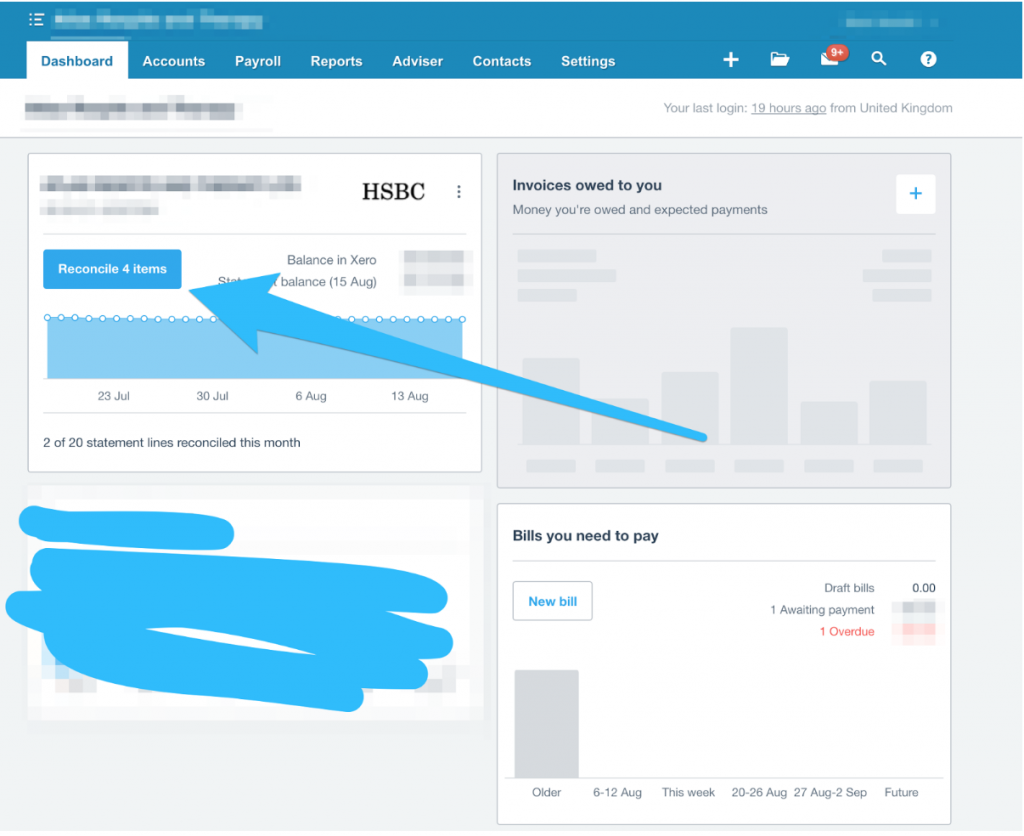
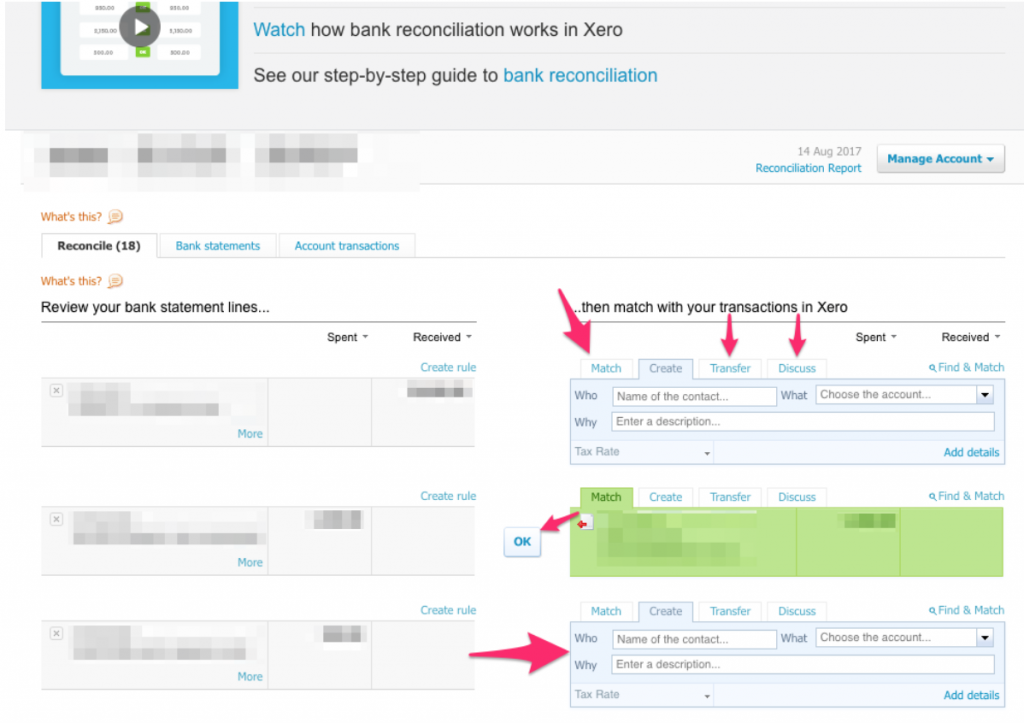
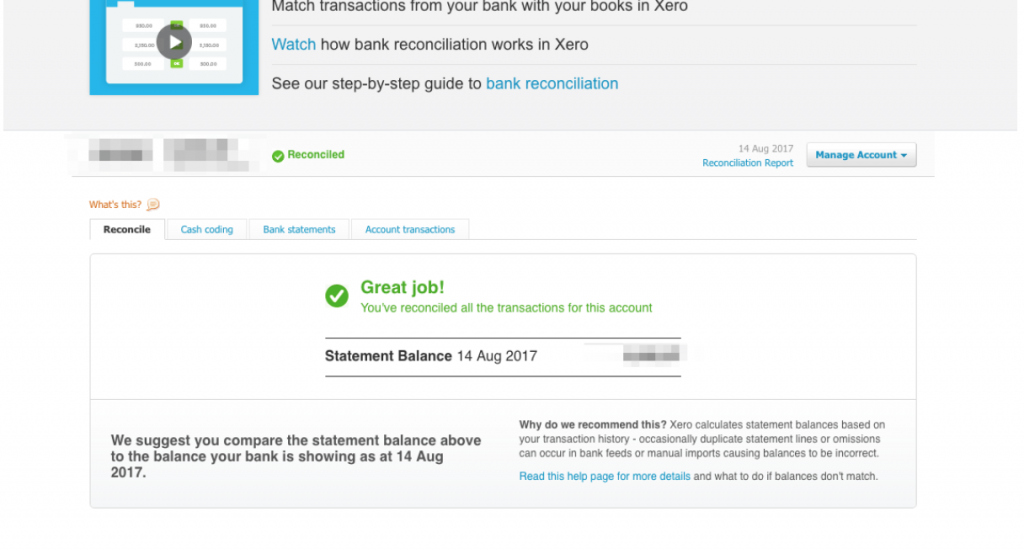
Recent Comments